This page lists the enhancements to vRigger version 10. The most recent version is 13.1.
You can also:
To learn which version you own, choose "Check for Updates" on RescueRigger's Gear (or Insert) toolbar.
A free update was issued today that improves product stability.
This was the last release of version 10.0. See the version 10.1 revision history for newer versions.
A free update was issued today. This version has several changes that improve usability (e.g., rope dots and slack points are hidden when dragging rope benders) and that improve product stability. This update is free to all customers who own version 10. The most recent gear was released January 6, 2015.
A free update was issued today that improves product stability.
A free update was issued today that simplifies the downloading and installing of program updates. It also includes a dozen smaller improvements.
vRigger version 10 is a major upgrade that includes dozens of new features and more than 30 new pieces of gear (depending on whether you own the optional gear kit). This page explains many of the enhancements.
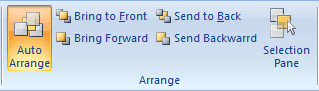 Version
10 allows you to move gear in front of, or behind, other gear. You can change the order from the Home tab on
the Ribbon or using the new "selection pane."
Version
10 allows you to move gear in front of, or behind, other gear. You can change the order from the Home tab on
the Ribbon or using the new "selection pane."
![]() Watch
this video to learn how to arrange gear and use the selection pane.
Watch
this video to learn how to arrange gear and use the selection pane.
Version 10 makes it easy to
 quickly insert a picture. This is convenient when you want a background image (such as
this industrial site) or when you want to quickly insert a simple item like a truck. (Of course, you can always
use the Gear Builder to create more complex items that can connect to other
gear.)
quickly insert a picture. This is convenient when you want a background image (such as
this industrial site) or when you want to quickly insert a simple item like a truck. (Of course, you can always
use the Gear Builder to create more complex items that can connect to other
gear.)
![]() Watch
this video for tips on inserting pictures.
Watch
this video for tips on inserting pictures.
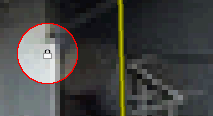 Version
10 lets you "lock" gear on the workspace. When gear is locked, a small padlock appears in the center
of the gear. All interaction with that item (e.g., mouse clicks) is then ignored. This is very helpful after
using the new Insert Picture command to insert a background image.
Version
10 lets you "lock" gear on the workspace. When gear is locked, a small padlock appears in the center
of the gear. All interaction with that item (e.g., mouse clicks) is then ignored. This is very helpful after
using the new Insert Picture command to insert a background image.
![]() Watch
this video for more information on locking gear.
Watch
this video for more information on locking gear.
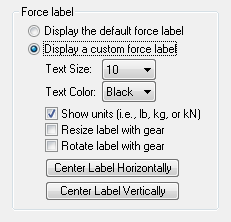 A
new panel was added to the Forces page of the Gear Builder that lets you
control the force labels that are displayed next to the gear.
A
new panel was added to the Forces page of the Gear Builder that lets you
control the force labels that are displayed next to the gear.
You now drag the force labels inside of the Gear Builder to specify the label's location. This allows you to display the force label near the top of a tripod or in the center of a load, and it allowed us to add load cells to vRigger. (More than 60 pieces of gear in vRigger now use this new feature to control the location where the force labels are displayed.)
Version 10 added 34 new pieces of gear.
Added a backpack. The backpack is helpful when creating crevasse rescue systems.

Added an overhand bight with an adjustable loop. The "overhand" sample file shows how to change the size of the loop.

Added an overhand (safety) knot. (You can also use one of the barrel knots as safety knots.)
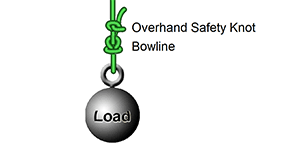
Added a Pulley (w/Prusik) that has one Prusik. (As with previous versions of vRigger, there is also a pulley with two Prusiks.)

Added a Prusik hitch with an adjustable loop. The "Adjustable Prusik Hitch" sample file shows how to change the size of the Prusik's loop.
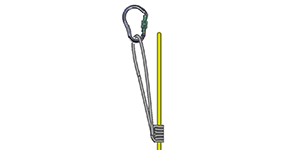
Added four more Prusik hitches. (vRigger now includes more than 15 different Prusik hitches.)
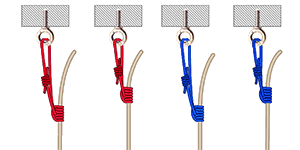
Added an interlocking bowline snippet that allows you to quickly add interlocking bowlines to your workspace. The "Interlocking Bowlines" sample file explains how to create the interlocking bowlines.
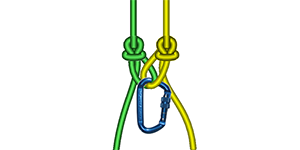
Added four "silhouette" men. The "Silhouette Men" sample file provides tips on using the silhouette men. These men are helpful when creating simplified illustrations.
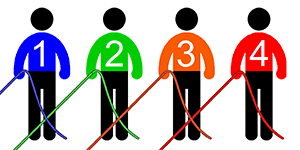
Added an MSR snow picket.

Added a Safety Tec Duck ascender. The Duck ascender is only available if you own the optional gear kit.
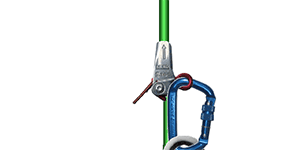
Added a Petzl TIBLOCK ascender.
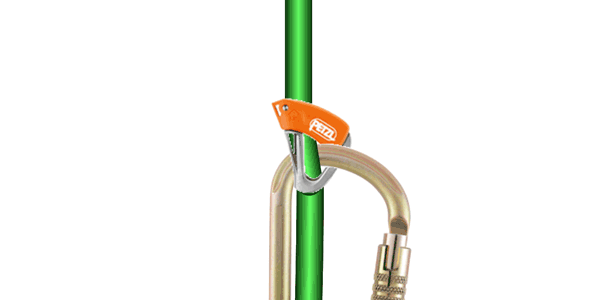
Added a clove hitch. (This clove hitch is designed to connect to carabiners. If you need to tie a clove hitch around something larger, like a post, use "slack points" to position the rope. This video explains slack points in detail.)
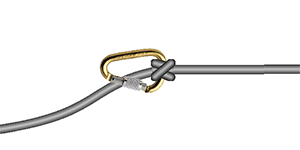
Added eight AustriAlpin carabiners. (These carabiners are not displayed in the gear panes by default.
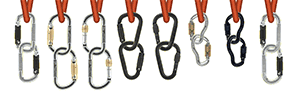
Added a Petzl Roll Cab. The Roll Cab is a cable trolley that is commonly used during chairlift evacuation. The Roll Cab is only available if you own the optional gear kit.

Added a CMC Enforcer load cell. If you calculate forces in vRigger, the Enforcer will automatically display the forces (in either pounds, kilograms, or kilonewtons).
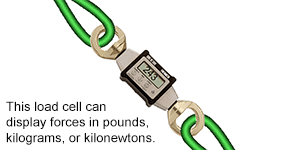
Added a generic load cell. As with the CMC Enforcer, this load cell displays forces.
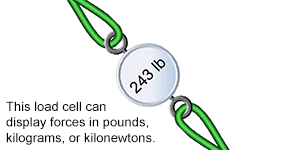
Added a Goblin fall-arrester. The Goblin if you own the the optional optional gear kit.
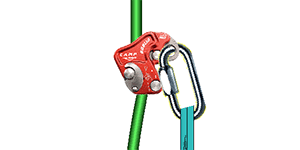
Added four new CMC MPDs (i.e., the 11mm and 13mm models in both raising and lowering configurations). The "MPD" sample file shows how to use the MPDs.
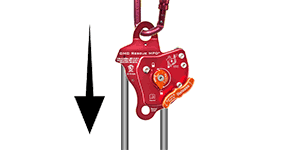
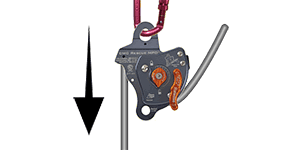
Added an overhand knot for webbing with an adjustable loop.
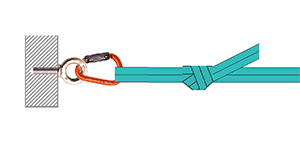
The training videos were updated to mention the new features in version 10. The following new videos were added:
Added 15 new sample rigging files. These files provide tips and tricks that are helpful when using vRigger's gear.
A new message bar is now displayed above the vRigger workspace. The message bar displays helpful information as you work within vRigger.
![]()
Hundreds of other changes were made to vRigger. Here are a few: