This page lists changes to RescueRigger version 3. The most recent version is 13.1.
You can also:
To learn which version you own, choose "Check for Updates" on RescueRigger's Gear (or Insert) toolbar.
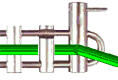 This
build improves the appearance of the rope passing through the Brake Bar Racks (both 5 and 6 bar).
This
build improves the appearance of the rope passing through the Brake Bar Racks (both 5 and 6 bar).
 This build improves
the appearance of the rope passing through the Ascender. If you have existing systems that use Ascenders, you
should delete the existing Ascenders and replace them with new Ascenders from the Gear Panel.
This build improves
the appearance of the rope passing through the Ascender. If you have existing systems that use Ascenders, you
should delete the existing Ascenders and replace them with new Ascenders from the Gear Panel.
This build fixes a problem where the Edit->Copy->Large command could fail.
This build fixes a rarely encountered problem where the software could crash.
Version 3.0 was first released on 11/26/2003. The new features in version 3.0 are explained below.
Force Calculations

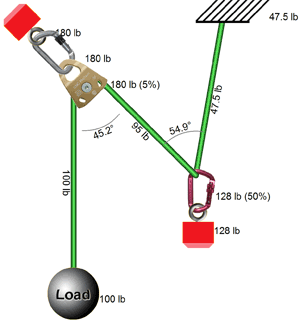
Flexible options let you specify:
The force calculations understand the complexities of friction, Prusiks, the difference between raising and lowering, etc. For example, the forces on a typical 3:1 system are much different when raising than when lowering (when the "ratchet" Prusik catches the load).
RescueRigger can solve amazingly complicated systems (click here to see a large example).
Overload Symbols
|
|
Forces are within limits |
|
|
Forces exceed the safety factor |
|
|
Forces exceed the gear's strength |
New Gear Panel
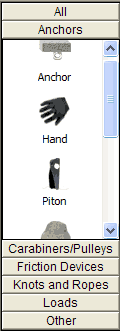
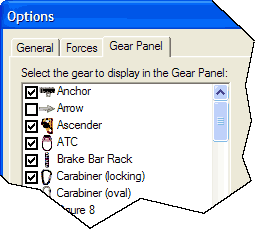
The new Gear Panel uses an "Outlook-style" toolbar to separate the gear by category. For example, all of the anchors are now grouped together.
A new Options dialog lets you remove rarely used gear from the Gear Panel. For example, a fire service might remove the piton from the list of gear.
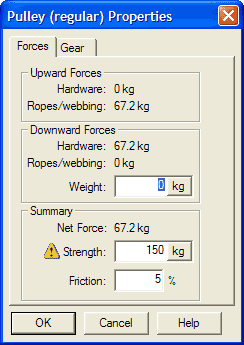
New Properties Dialogs display important information, such as details on the forces being applied to a single piece of gear. You can customize the weight, friction, and breaking strength of each piece of gear from within this dialog.
You can also change the gear's rotation, flipping, and sizing from the new Properties dialog. Of course, you can still change this information using the mouse as in version 2.0.
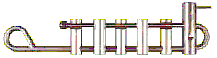
A New Brake Bar Rack has been added. This rack has six bars and is NFPA certified. The five-bar rack from previous versions is still available.

A Tire has been added as an anchor. Pull the Engine up to the roadside and throw a rope around the wheel.
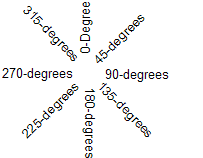
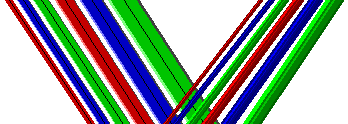
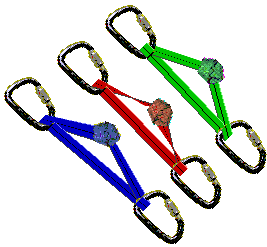
Clipboard Support
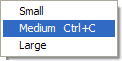
Other Improvements